bogdanm
Moderator
How install an image on a USB stick with Meoboot.
Please remember to run Meoboot you must have the Black Hole image in the flash memory of your box.
As follows :-
1} Press Green button @STB Remote Control and select from the plugins Meoboot, the plugins page will look like this {1}
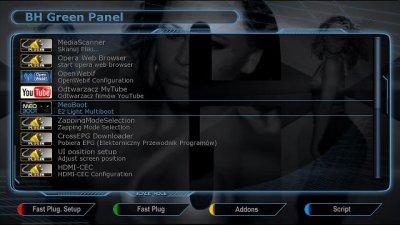
2} Now Press OK button after this you see panel on this screen you must select on what device you
want to install Meoboot {2;3}
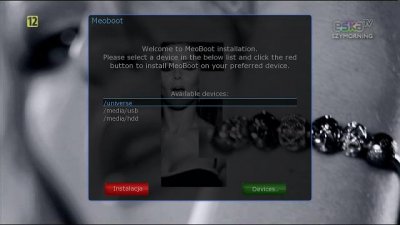
2.1} Best way is to install Meoboot on a USB stick
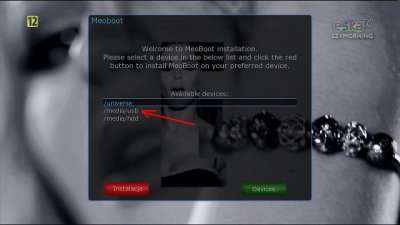
3} When you have selected where to install Meoboot, just press the Red button and the info page will ask if you want to install meboot onto your usb stick {4}
Press OK button and Meoboot will be installed.
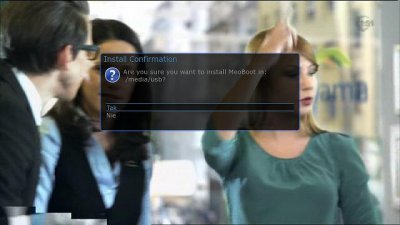
4} Now you need to copy an image from your PC to your box (using your favourite ftp program). They go into the directory /media/meoboot/MbootUpload.
Image must be in zip format because Meoboot ignores all others. {6}

5} Now go back to your box and in the Meoboot plugin you will see the how much free space you have to install new images {5} . The size of your usb stick will determine how many images you can install, with my stick I have 2gb free space, which is now my flash size.
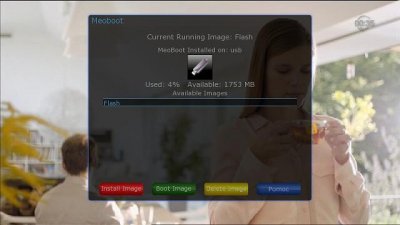
6} If you have any problems or you are not sure where to place the image(s) just press the blue button for help, a brief description of this guide has been built into the image by the coder {8}
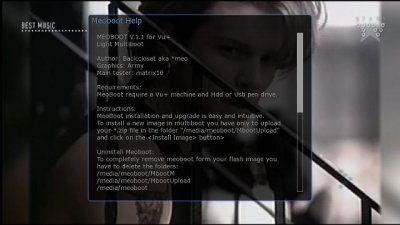
7} Press Red button and Meoboot will ask you to give your new image a name and also ask if you want to copy your current settings from your main flash image to your new Meoboot image. {9}
- You can give the new image any name you want; please see example
- You do not have to copy your current settings, all images can be setup independantly if you wish ; please see example
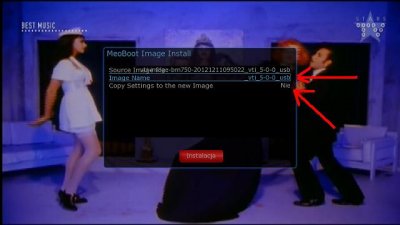
8} Ok when you are ready, press the Red button and Meoboot will start to install the new image onto your usb stick {10}
When installation is complete your box will automaticly reboot and the new image will be selected to boot from.
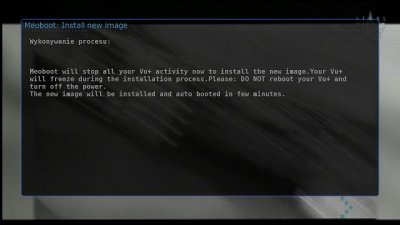
9} You will see a menu like in the picture, showing you what images are installed and giving you the option of which to boot from {11}
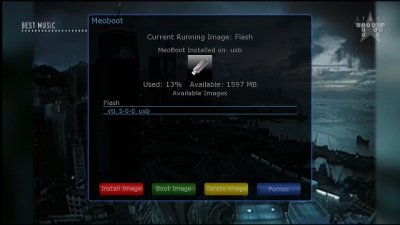
10} If you push Green button and select VTI to boot from, your box will reboot and your newly installed image will run {12}
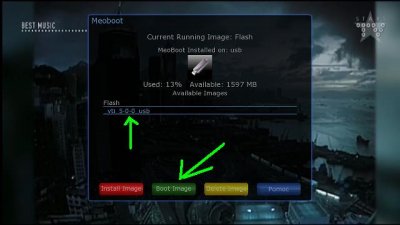
11} You will be asked to confirm you want to reboot and use the new image, just select yes and your box will reboot {13}
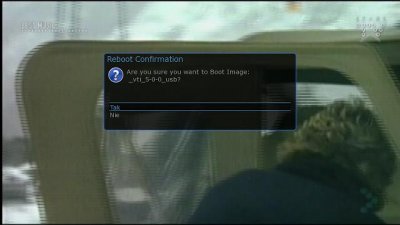
Thank you EVO and Artorius in help with translation
Rgds
Please remember to run Meoboot you must have the Black Hole image in the flash memory of your box.
As follows :-
1} Press Green button @STB Remote Control and select from the plugins Meoboot, the plugins page will look like this {1}
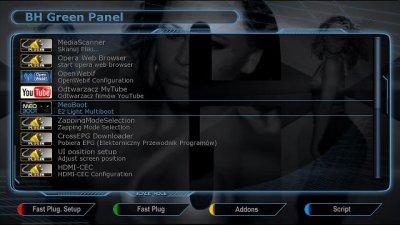
2} Now Press OK button after this you see panel on this screen you must select on what device you
want to install Meoboot {2;3}
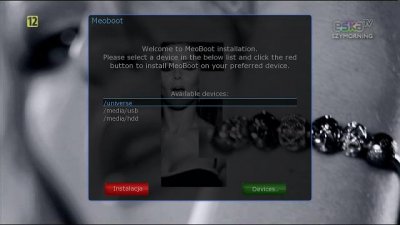
2.1} Best way is to install Meoboot on a USB stick
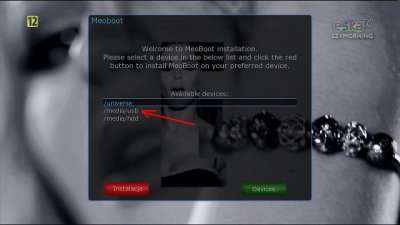
3} When you have selected where to install Meoboot, just press the Red button and the info page will ask if you want to install meboot onto your usb stick {4}
Press OK button and Meoboot will be installed.
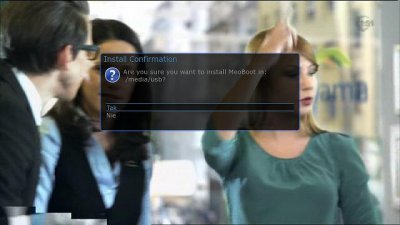
4} Now you need to copy an image from your PC to your box (using your favourite ftp program). They go into the directory /media/meoboot/MbootUpload.
Image must be in zip format because Meoboot ignores all others. {6}

5} Now go back to your box and in the Meoboot plugin you will see the how much free space you have to install new images {5} . The size of your usb stick will determine how many images you can install, with my stick I have 2gb free space, which is now my flash size.
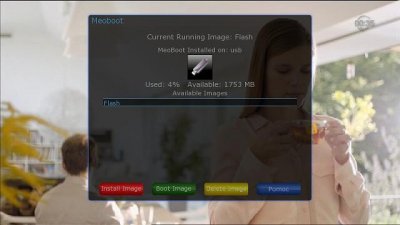
6} If you have any problems or you are not sure where to place the image(s) just press the blue button for help, a brief description of this guide has been built into the image by the coder {8}
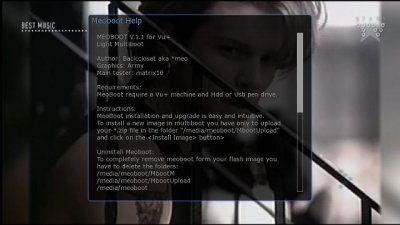
7} Press Red button and Meoboot will ask you to give your new image a name and also ask if you want to copy your current settings from your main flash image to your new Meoboot image. {9}
- You can give the new image any name you want; please see example
- You do not have to copy your current settings, all images can be setup independantly if you wish ; please see example
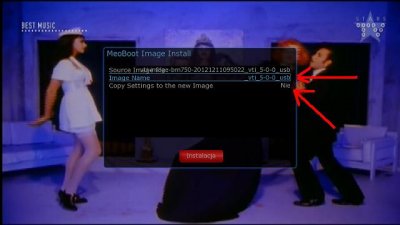
8} Ok when you are ready, press the Red button and Meoboot will start to install the new image onto your usb stick {10}
When installation is complete your box will automaticly reboot and the new image will be selected to boot from.
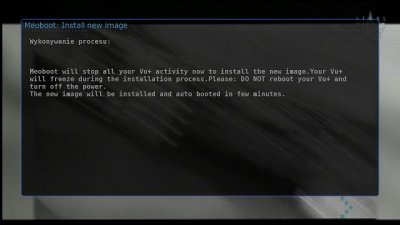
9} You will see a menu like in the picture, showing you what images are installed and giving you the option of which to boot from {11}
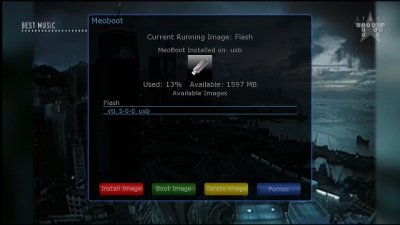
10} If you push Green button and select VTI to boot from, your box will reboot and your newly installed image will run {12}
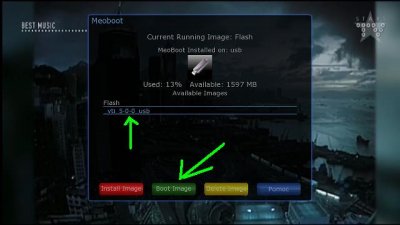
11} You will be asked to confirm you want to reboot and use the new image, just select yes and your box will reboot {13}
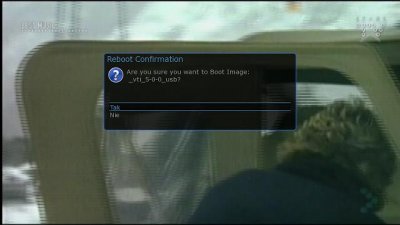
Thank you EVO and Artorius in help with translation
Rgds

 Can you help me please?
Can you help me please? my usb is mounted to media/usb and l want to use Flash extending with my usb so l have jump to avalon to install new image on meoboot. must it be mount to media/universe?
my usb is mounted to media/usb and l want to use Flash extending with my usb so l have jump to avalon to install new image on meoboot. must it be mount to media/universe? 