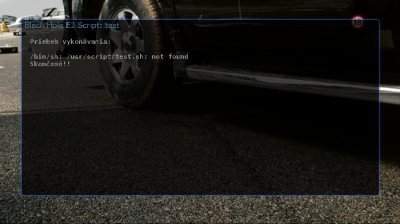KFL
Vu+ User
I make custom script test.sh. It worked in BH2091. Now in BH211 I take always error:
via ssh: sh: ./test.sh: not found
via gui: /bin/sh: /usr/script/test.sh: not found
File test.sh is in /usr/script and has 755 permissions. Same as other scripts: Uptime, Netstat, Ifconfig, Delete_all_crashlogs.
Restart of box did not solve problem.
Only mine script is not working, why? What are new special requirements? Whitelist?
test.sh
via ssh: sh: ./test.sh: not found
via gui: /bin/sh: /usr/script/test.sh: not found
File test.sh is in /usr/script and has 755 permissions. Same as other scripts: Uptime, Netstat, Ifconfig, Delete_all_crashlogs.
Restart of box did not solve problem.
Only mine script is not working, why? What are new special requirements? Whitelist?
test.sh
Code:
#!/bin/sh
#DESCRIPTION=Test script.
echo "Working."
exit 0