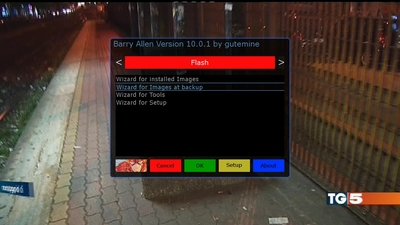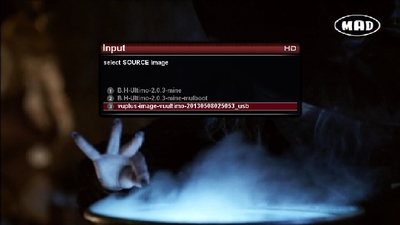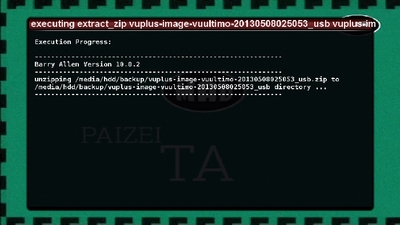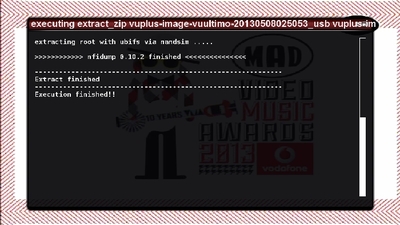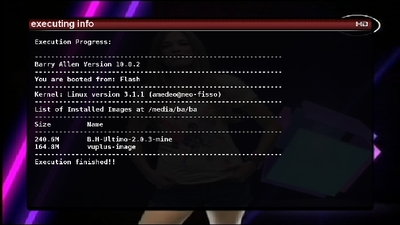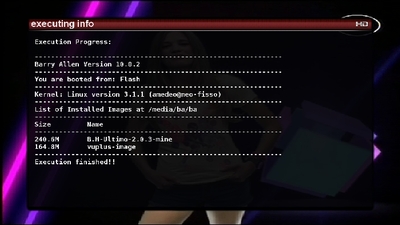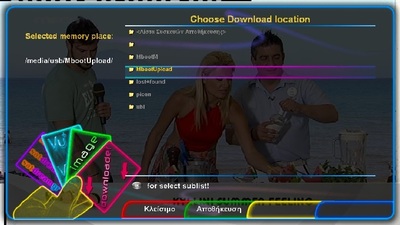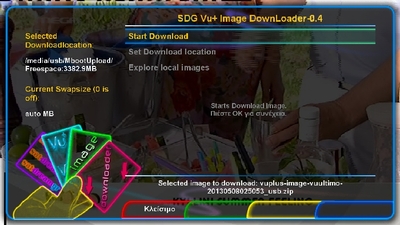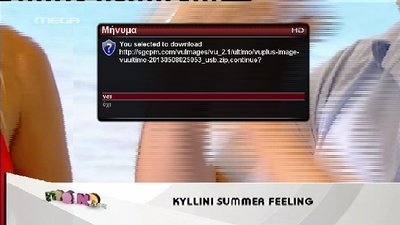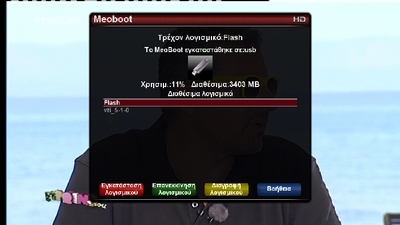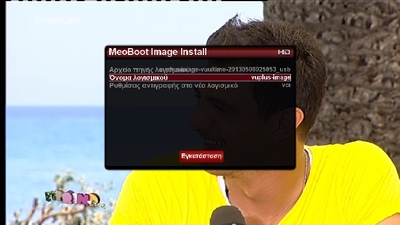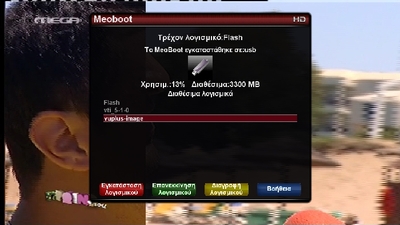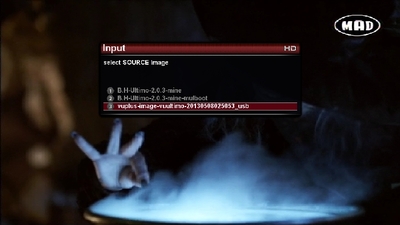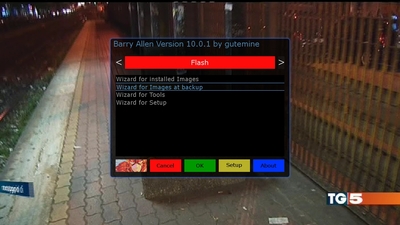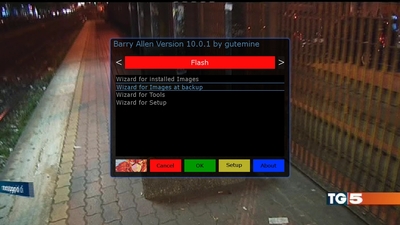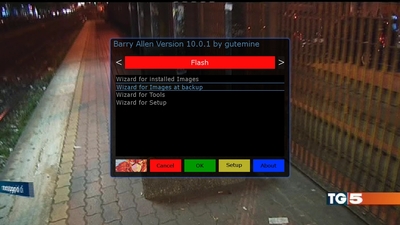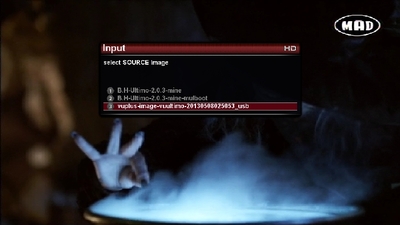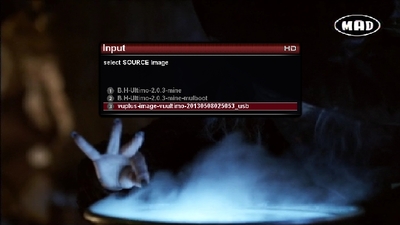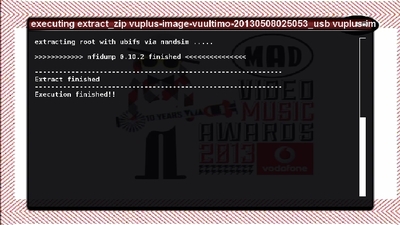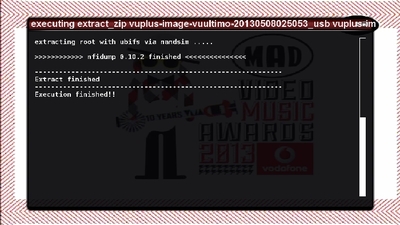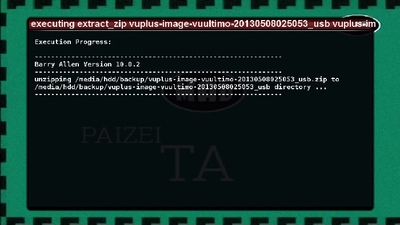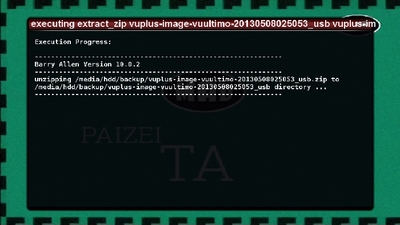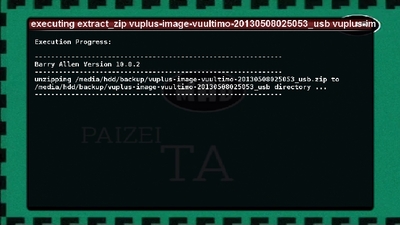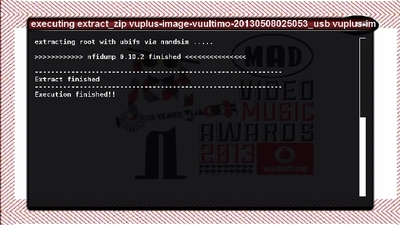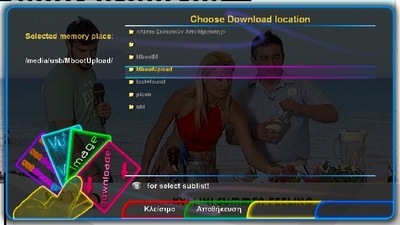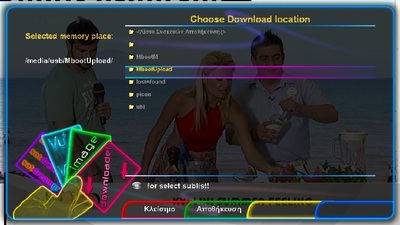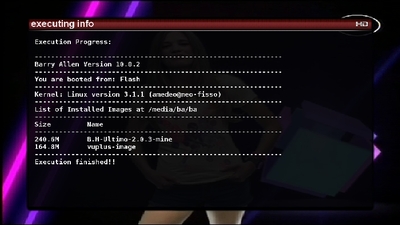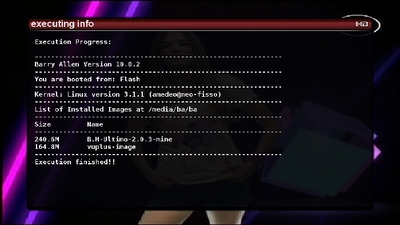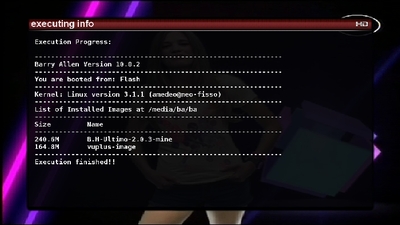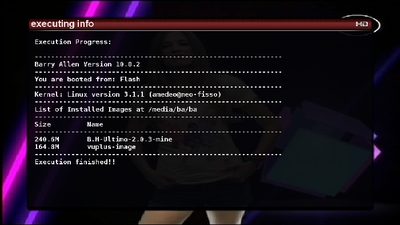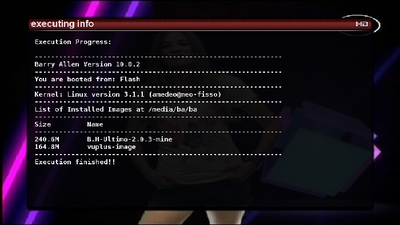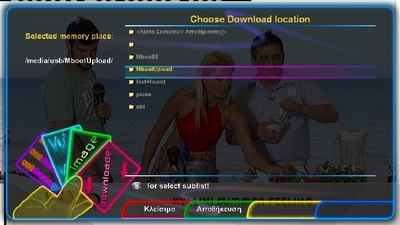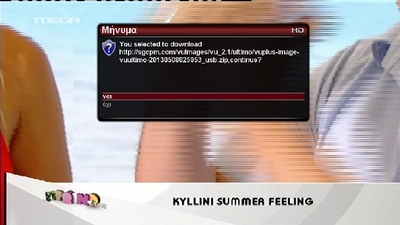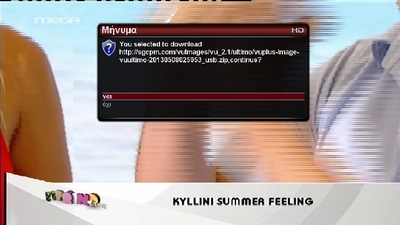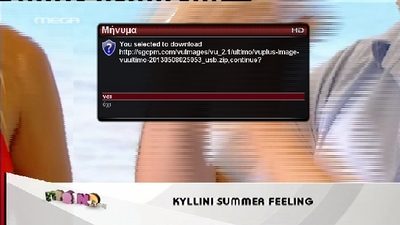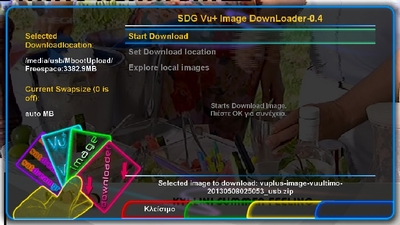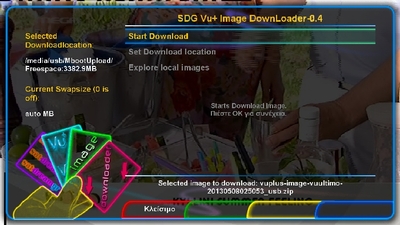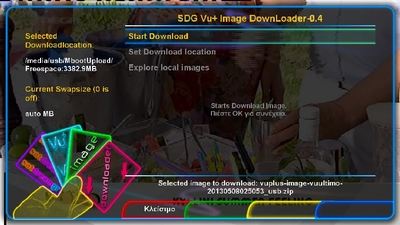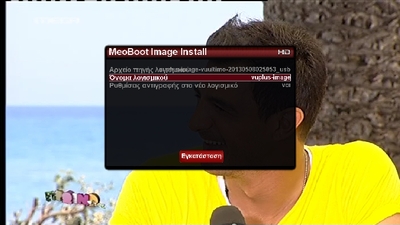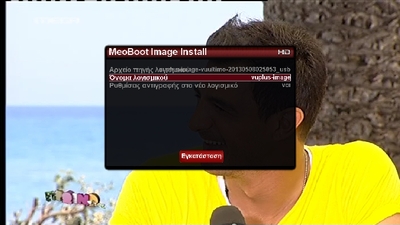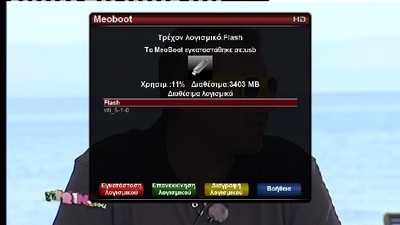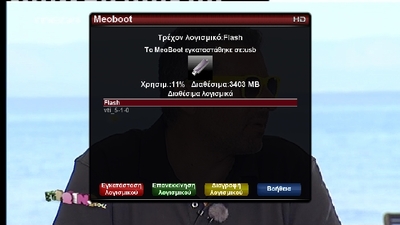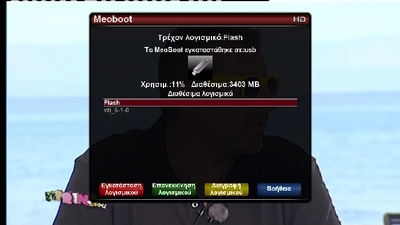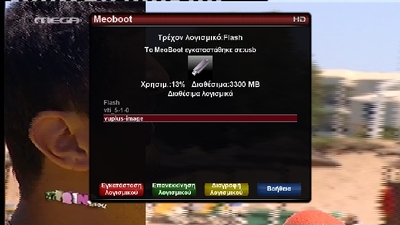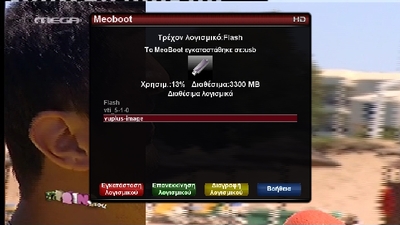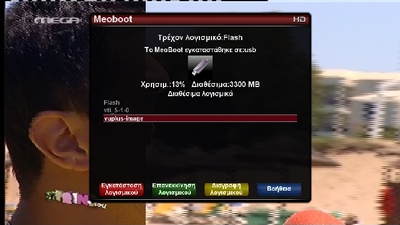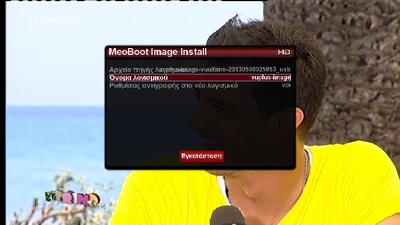sat gr
BH Lover
How to multiboot with images by SDG image downloader Vu+

with SDG image downloader Vu+ and Barryallen or Μeoboot you can have any image there this time for Vu + receivers
without using a usb stick or pc!!!
the plugin is not only for multiboot you can be use it for simply downloading images .zip or .nfi format to your hard disk or usb
let's see how to use SDG image downloader Vu+ :
1. here is the list of all Team images

2. with ok button we see folders with all Vu+ models again with ok button we see the newest images available from Team

3. again, with ok we select the image that we want to download

4. in this step with yellow button we choose where we want to send the image , we can fix it where we want to send it ,we will see after who folder we choose for any multiboot plugin

5. pressing ok on Start Download starts downloading the image while we watch our favorite program


with SDG image downloader Vu+ and Barryallen or Μeoboot you can have any image there this time for Vu + receivers
without using a usb stick or pc!!!
the plugin is not only for multiboot you can be use it for simply downloading images .zip or .nfi format to your hard disk or usb
let's see how to use SDG image downloader Vu+ :
1. here is the list of all Team images

2. with ok button we see folders with all Vu+ models again with ok button we see the newest images available from Team

3. again, with ok we select the image that we want to download

4. in this step with yellow button we choose where we want to send the image , we can fix it where we want to send it ,we will see after who folder we choose for any multiboot plugin

5. pressing ok on Start Download starts downloading the image while we watch our favorite program