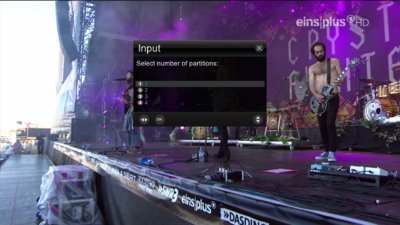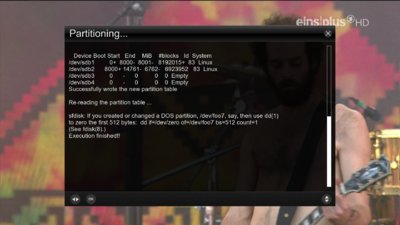nunigaia
Moderator
How to Dual boot enigma2 images using Open Multiboot with Open Black hole in Flash
Updated regarding revision Open Black Hole 01 from 19/06/2015, with online updates on 13/07/2015 DVB drivers from 20150623.r0.
It´s strongly recommended to iniatialize your USB PEN DRIVE, instead of deleting the OPENMULTIBOOT and OPENMULTIBOOTUpload inside it!
It´s also recommended to install a new and fresh image before using Open Multiboot for OBH.
Make sure you don´t have any directories on your USB Pen Drive or HDD.
*** WARNING *** If you have used Open Multiboot previously, you must remove all folders and files from your Usb and Hdd devices before you use this patched version ( Better iniatialize from begining your USB Pen Drive ) and follow the steps on this GUIDE.
What is Open Multiboot 1.0A modded by @Meo?
OpenMultiboot by Skaman is a newer and the more advanced version of the popular Meoboot plugin that has been used in BH images for a long time. We previously included a patched version of OpenMultiboot in the OpenBlackHole 0.1 image update 06-06-2015, however there were some limitations in this earlier version.
This latest patched version of OpenMultiboot has had large parts of the code re-written by @Meo to allow it to work correctly with all Vu+ boxes, and more importantly, most of the popular images out there.
The main advantage of OpenMultiboot over Meoboot is that it will swap the kernel and drivers when you swap images. This means that no image drivers or kernels get mixed up, which stops images from becoming corrupt, and therefore it means that any online updates can be applied to to any image(s) that are used in multiboot, as well as the image in flash, again without the risk of corrupting the images.
You can now use multiple versions of OpenBlackHole in multiboot, you can also use the classic BlackHole images and VTi, as well as OpenPLi and any of your favourite OE-A images ( OpenATV and OpenVix ) ever having the bootmenu enabled does slow down the boot time slightly, because it needs to load the video drivers before the menu is displayed. Because of this, an option to turn off the bootmenu has been included, to speedup the boot time.
If you disable the bootmenu you just need to go into the image plugins menu to access the OpenMultiboot plugin and select the image you want to boot next.
This version of OpenMultiboot works with most of the popular images out there, however we can not guarantee it will work with all images on all Vu+ boxes.
We also recommend that if you install the Classic BlackHole image into OpenMultiboot that you disable Meoboot in the SpeedUp panel, to avoid conflicts and confusion.
Needed:
Vuplus Original STB
1 USB Pen Drive ( Must be formatted as EXT4 and mapped as /media/usb )
You can use, instead of an USB PEN DRIVE an SSD HARD DISK.
Note: The other HDD ( conventional ones, must not be used dued continous spinning that can produce an annoying noise )!
IN THIS TUTORIAL WE WILL USE AN USB PEN DRIVE
1) On Open Black Hole do this:
Use your remote control and press <MENU>, choose <BLACK HOLE APP´S>
( Fig. 1 )

When you get this menu press <OK>, and scroll down in the menu until you found USB Format Wizard.
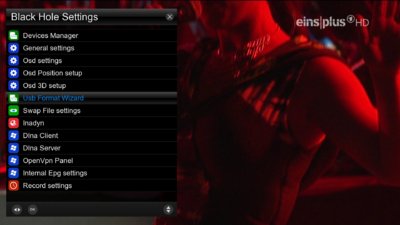
On USB Format Wizard press <OK>
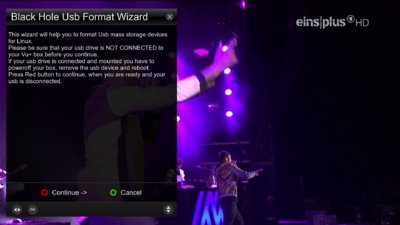
Follow the steps and ---> Only connect your USB PEN DRIVE, when prompted to do so!
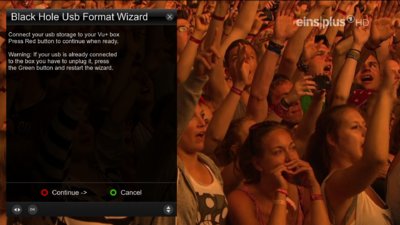
Connect now your USB PEN DRIVE
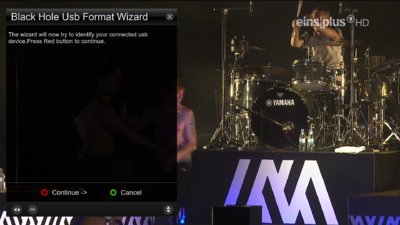
Press the <RED KEY> on your RCU ( remote control unit ), your USB PEN DRIVE should be detected.

Press the <RED KEY> on your RCU ( remote control unit )
and choose the number of partitions you want to be creatred ( I´ll choose 2 )!
Cause i have a USB PEN DRIVE 16GB ( the 1 Part 8000 Mb ), the second will have the free space avaiable!
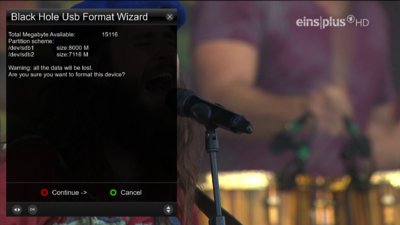
Upon this you should be prompted to format ( initialize ) your USB PEN DRIVE.
Press the <RED KEY> button on your RCU to do it!
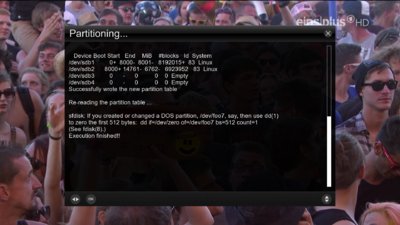
The Partitions created must be formated now

Press <RED KEY> on your RCU
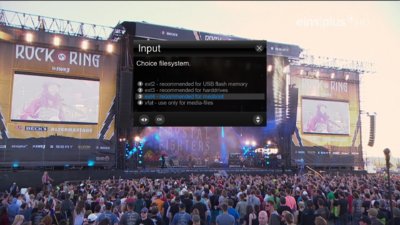
To have Open Multi Boot, you must choose EXT4 ( File System ) and Press <OK>.
Your USB PEN DRIVE should be formatted on both partitions or just the partition ( for ONE PARTITION ).
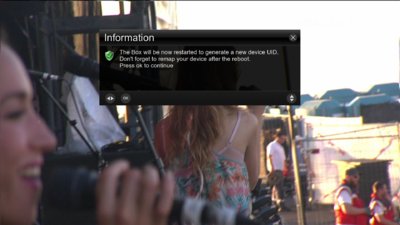
You have formatted your USB PEN DRIVE, now you must restart the STB, and you must remap it as:
/media/usb
To remapr you must, after reboot, Press <MENU>, choose <Open Black Hole APP´S>, Press <OK>, and choose <DEVICES MANAGER> and press <OK>.
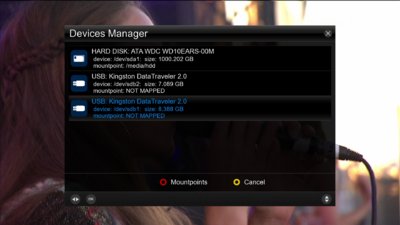
Press <RED KEY> to Mountpoints on your USB PEN DRIVE.
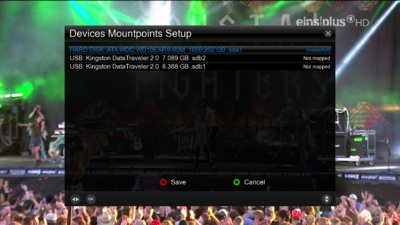
I´ll choose sdb1 to mount as /media/usb --> where i´ll mount the Open Multi Boot for OBH images.
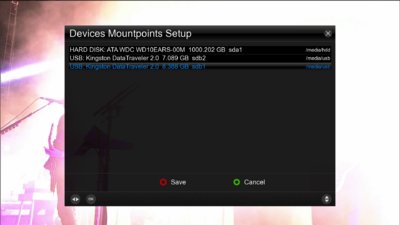
Press <RED KEY> on your RCU to save configuration and reboot your VUPLUS STB.
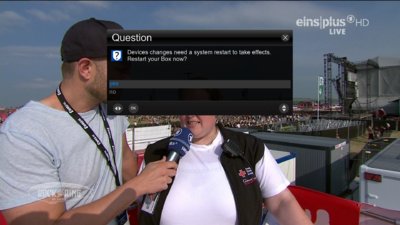
Press <OK> to start your VUPLUS STB.
When rebooted --> Press <GREEN KEY> on your remote control, scroll down on plugins until you found Open Multiboot.
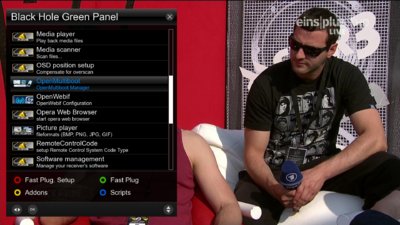
On Open Multiboot ---> Press <OK>.
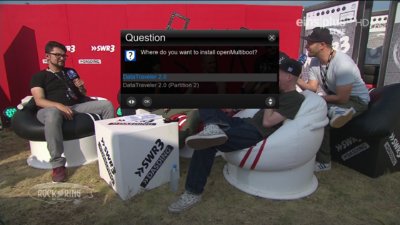
Partition 1 --> sdb1 is DataTraveler 2.0 --> Press <OK>

Press <OK>
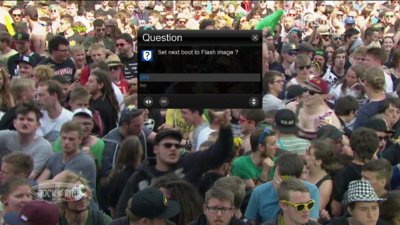
Press <OK>
Press <OK>
Your STB --> Should be reebooted and Open Multiboot installed in your VUPLUS STB.
Now with an FTP program ( DCC or Filezilla ), you can upload to your STB a image that must be on a format, with file extension zip.
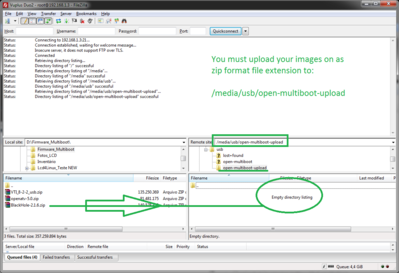
As example, i will go to upload Blackhole 2.1.6.1 to use as second boot ( installed on my USB PENDRIVE ).
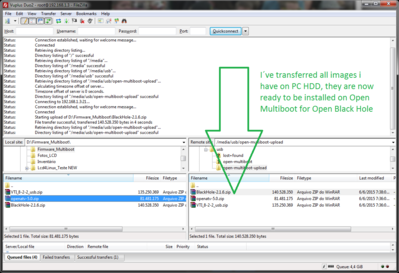
I´ve uploaded all images i have disponible on my PC ( Hard Disk Drive ) --> to /media/usb/open-multiboot-upload.
Now this images can be installed on multiboot:
Some information and about images supported:
OpenMultiBoot is a newer and more advanced version of Meoboot.
It does not mix drivers and kernels so you can run any Vu+ image, and even use the online update function for that image, without the risk of corrupting the multiboot image or the main image in flash.
With OpenMultiBoot you can have Open Black Hole in flash and classic Black Hole in multiboot.
OpenMultiboot has been tested and is working with the following images:
OBH in multiboot ( Image in Flash ) or BlackHole 3.0.1 F in flash.
BlackHole 3.0.1
BlackHole 2.1.7
BlackHole 2.1.6
BlackHole 2.1.5
Open BlackHole 0.1
Vti 9.0
VTi 8.2.2
OpenVix 3
OpenVix hades 012
Vuplus OE 3.0 Official Image
PBnigma VI 4.3.0
SatDreamGR4.0
OpenPli4.0
OpenAtv 4.2
OpenAtv 5.0
OpenNfr 5.0
OpenLD 1.8
OpenSpa 4.0
OpenDroid 5.0
More Images may work, but don´t forget to use only the ones that match with your STB hardware
Now take hand of your RCU ( Remote control and repeat:
Press <OK> to start your VUPLUS STB.
When rebooted --> Press <GREEN KEY> on your remote control, scroll down on plugins until you found Open Multiboot.
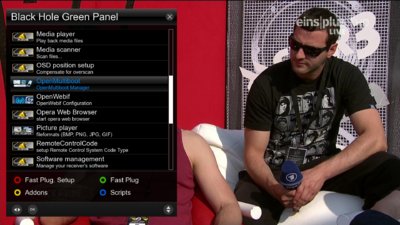
On Open Multiboot ---> Press <OK>.

Press <GREEN KEY> on your RCU.
to install one of the images uploaded ( transferred ) to your USB PEN DRIVE
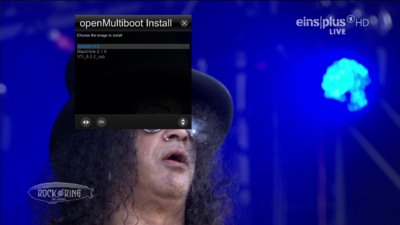
Select the image you want to be installed for Open Multiboot on your VUPLUS STB.
As you know i´ll prefer Blackhole 2.1.6, so let´s do it!
Choose Blackhole-2.1.6 to install and press <OK>, it takes about 5 or 6 minutes, it depends the STB used and the Image size.
When finished installing you´ll see the next screen:
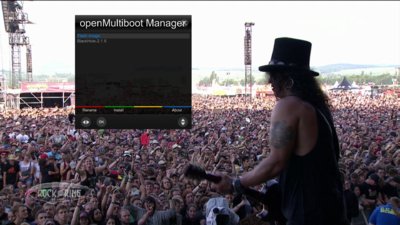
Now you can choose to boot, between image installed on flash ( as you know Open Black Hole ), or instead of this image installed on Open Multiboot ( USB PEN DRIVE ) --> Blackhole 2.1.6.
If you are running images BlackHole 3.0.? or Open BlackHole 4.1 or upper versions, don´t apply the next steps ( Notes )
Note: If you use Blackhole Image on Open_Multiboot, on Blackhole Image do this to avoid any confusion, as Blackhole has embebed Multiboot Plugin:
On running Blackhole 2.1.6 / 2.1.6.1, press <MENU>, open BLACKHOLE APP´S, and select BLACKHOLE SPEED-UP, disable MULTIBOOT to remove MULTIBOOT from Plugins, or
Press <BLUE KEY> X 2, to acess directly BLACKHOLE SPEED-UP, and disable MEOBOOT, i.e., on MEOBOOT turn <YES> TO <NO>.
Save and Exit
Note: If you use Blackhole Image on Open_Multiboot, on Blackhole Image do this to avoid any confusion, as Blackhole has embebed Multiboot Plugin:
On running Blackhole 2.1.7, press <MENU>, open BLACKHOLE APP´S, and select BLACKHOLE SPEED-UP, disable OPEN MULTIBOOT, or
Press <BLUE KEY> X 2, to acess directly BLACKHOLE SPEED-UP, and disable OPEN MULTIBOOT, i.e., on OPEN MULTIBOOT turn <YES> TO <NO>.
Save and Exit
The procedure for installing OTHER IMAGES on Open-Multiboot is allways the same. Try it and give your feedback!
BY BLACKHOLE TEAM
Updated regarding revision Open Black Hole 01 from 19/06/2015, with online updates on 13/07/2015 DVB drivers from 20150623.r0.
It´s strongly recommended to iniatialize your USB PEN DRIVE, instead of deleting the OPENMULTIBOOT and OPENMULTIBOOTUpload inside it!
It´s also recommended to install a new and fresh image before using Open Multiboot for OBH.
Make sure you don´t have any directories on your USB Pen Drive or HDD.
*** WARNING *** If you have used Open Multiboot previously, you must remove all folders and files from your Usb and Hdd devices before you use this patched version ( Better iniatialize from begining your USB Pen Drive ) and follow the steps on this GUIDE.
What is Open Multiboot 1.0A modded by @Meo?
OpenMultiboot by Skaman is a newer and the more advanced version of the popular Meoboot plugin that has been used in BH images for a long time. We previously included a patched version of OpenMultiboot in the OpenBlackHole 0.1 image update 06-06-2015, however there were some limitations in this earlier version.
This latest patched version of OpenMultiboot has had large parts of the code re-written by @Meo to allow it to work correctly with all Vu+ boxes, and more importantly, most of the popular images out there.
The main advantage of OpenMultiboot over Meoboot is that it will swap the kernel and drivers when you swap images. This means that no image drivers or kernels get mixed up, which stops images from becoming corrupt, and therefore it means that any online updates can be applied to to any image(s) that are used in multiboot, as well as the image in flash, again without the risk of corrupting the images.
You can now use multiple versions of OpenBlackHole in multiboot, you can also use the classic BlackHole images and VTi, as well as OpenPLi and any of your favourite OE-A images ( OpenATV and OpenVix ) ever having the bootmenu enabled does slow down the boot time slightly, because it needs to load the video drivers before the menu is displayed. Because of this, an option to turn off the bootmenu has been included, to speedup the boot time.
If you disable the bootmenu you just need to go into the image plugins menu to access the OpenMultiboot plugin and select the image you want to boot next.
This version of OpenMultiboot works with most of the popular images out there, however we can not guarantee it will work with all images on all Vu+ boxes.
We also recommend that if you install the Classic BlackHole image into OpenMultiboot that you disable Meoboot in the SpeedUp panel, to avoid conflicts and confusion.
Needed:
Vuplus Original STB
1 USB Pen Drive ( Must be formatted as EXT4 and mapped as /media/usb )
You can use, instead of an USB PEN DRIVE an SSD HARD DISK.
Note: The other HDD ( conventional ones, must not be used dued continous spinning that can produce an annoying noise )!
IN THIS TUTORIAL WE WILL USE AN USB PEN DRIVE
1) On Open Black Hole do this:
Use your remote control and press <MENU>, choose <BLACK HOLE APP´S>
( Fig. 1 )

When you get this menu press <OK>, and scroll down in the menu until you found USB Format Wizard.
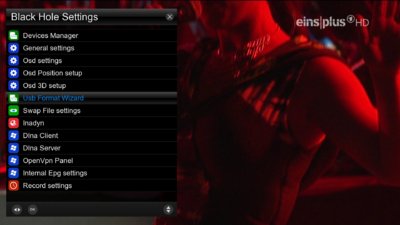
On USB Format Wizard press <OK>
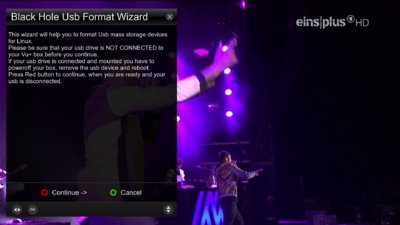
Follow the steps and ---> Only connect your USB PEN DRIVE, when prompted to do so!
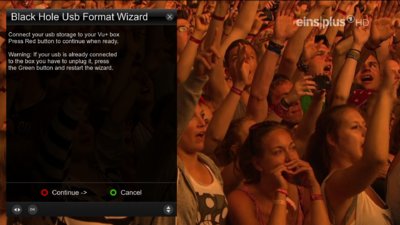
Connect now your USB PEN DRIVE
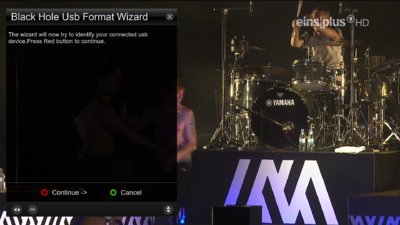
Press the <RED KEY> on your RCU ( remote control unit ), your USB PEN DRIVE should be detected.

Press the <RED KEY> on your RCU ( remote control unit )
and choose the number of partitions you want to be creatred ( I´ll choose 2 )!
Cause i have a USB PEN DRIVE 16GB ( the 1 Part 8000 Mb ), the second will have the free space avaiable!
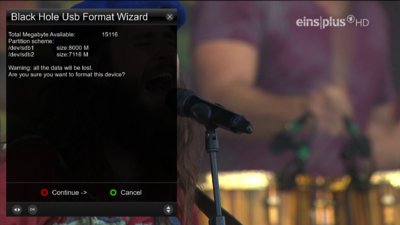
Upon this you should be prompted to format ( initialize ) your USB PEN DRIVE.
Press the <RED KEY> button on your RCU to do it!
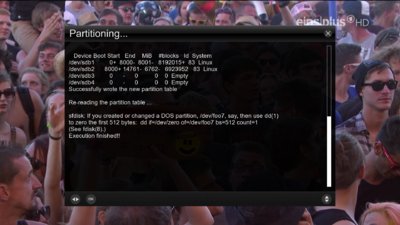
The Partitions created must be formated now

Press <RED KEY> on your RCU
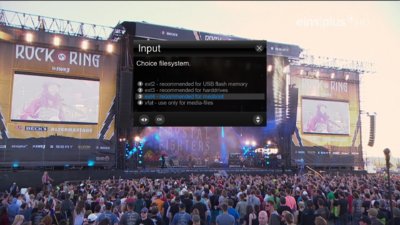
To have Open Multi Boot, you must choose EXT4 ( File System ) and Press <OK>.
Your USB PEN DRIVE should be formatted on both partitions or just the partition ( for ONE PARTITION ).
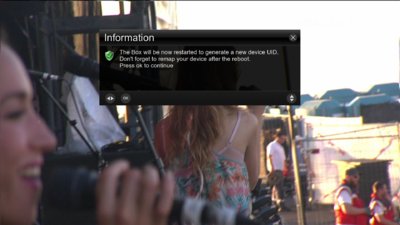
You have formatted your USB PEN DRIVE, now you must restart the STB, and you must remap it as:
/media/usb
To remapr you must, after reboot, Press <MENU>, choose <Open Black Hole APP´S>, Press <OK>, and choose <DEVICES MANAGER> and press <OK>.
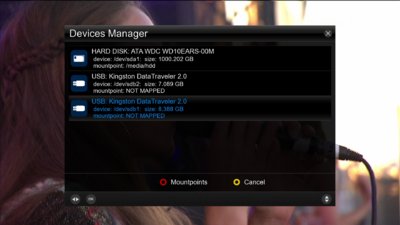
Press <RED KEY> to Mountpoints on your USB PEN DRIVE.
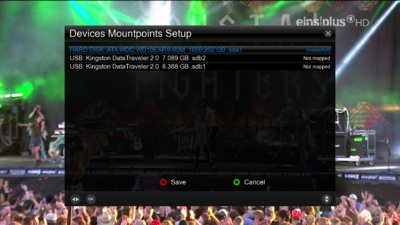
I´ll choose sdb1 to mount as /media/usb --> where i´ll mount the Open Multi Boot for OBH images.
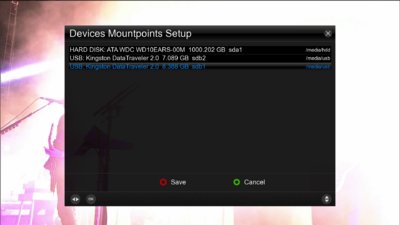
Press <RED KEY> on your RCU to save configuration and reboot your VUPLUS STB.
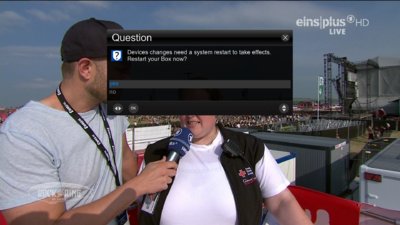
Press <OK> to start your VUPLUS STB.
When rebooted --> Press <GREEN KEY> on your remote control, scroll down on plugins until you found Open Multiboot.
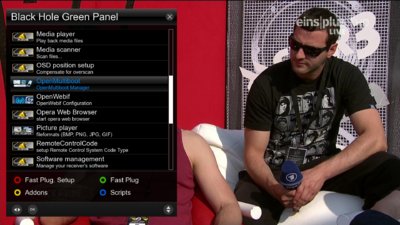
On Open Multiboot ---> Press <OK>.
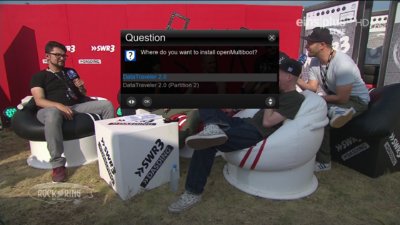
Partition 1 --> sdb1 is DataTraveler 2.0 --> Press <OK>

Press <OK>
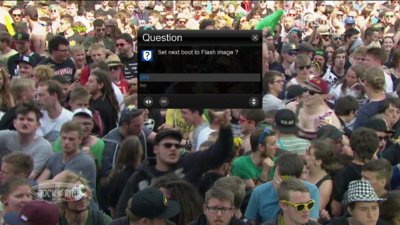
Press <OK>
Press <OK>
Your STB --> Should be reebooted and Open Multiboot installed in your VUPLUS STB.
Now with an FTP program ( DCC or Filezilla ), you can upload to your STB a image that must be on a format, with file extension zip.
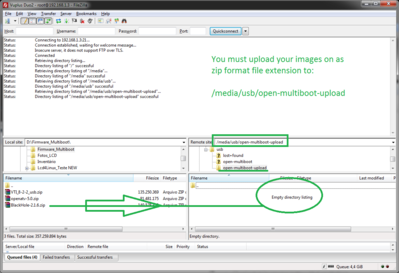
As example, i will go to upload Blackhole 2.1.6.1 to use as second boot ( installed on my USB PENDRIVE ).
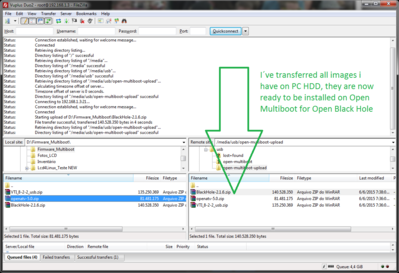
I´ve uploaded all images i have disponible on my PC ( Hard Disk Drive ) --> to /media/usb/open-multiboot-upload.
Now this images can be installed on multiboot:
Some information and about images supported:
OpenMultiBoot is a newer and more advanced version of Meoboot.
It does not mix drivers and kernels so you can run any Vu+ image, and even use the online update function for that image, without the risk of corrupting the multiboot image or the main image in flash.
With OpenMultiBoot you can have Open Black Hole in flash and classic Black Hole in multiboot.
OpenMultiboot has been tested and is working with the following images:
OBH in multiboot ( Image in Flash ) or BlackHole 3.0.1 F in flash.
BlackHole 3.0.1
BlackHole 2.1.7
BlackHole 2.1.6
BlackHole 2.1.5
Open BlackHole 0.1
Vti 9.0
VTi 8.2.2
OpenVix 3
OpenVix hades 012
Vuplus OE 3.0 Official Image
PBnigma VI 4.3.0
SatDreamGR4.0
OpenPli4.0
OpenAtv 4.2
OpenAtv 5.0
OpenNfr 5.0
OpenLD 1.8
OpenSpa 4.0
OpenDroid 5.0
More Images may work, but don´t forget to use only the ones that match with your STB hardware
Now take hand of your RCU ( Remote control and repeat:
Press <OK> to start your VUPLUS STB.
When rebooted --> Press <GREEN KEY> on your remote control, scroll down on plugins until you found Open Multiboot.
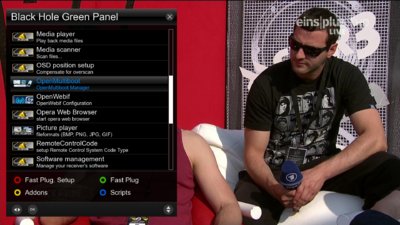
On Open Multiboot ---> Press <OK>.

Press <GREEN KEY> on your RCU.
to install one of the images uploaded ( transferred ) to your USB PEN DRIVE
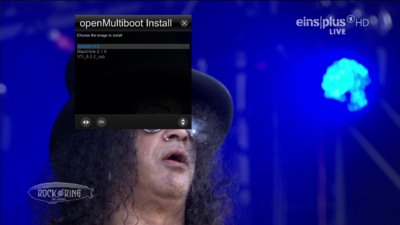
Select the image you want to be installed for Open Multiboot on your VUPLUS STB.
As you know i´ll prefer Blackhole 2.1.6, so let´s do it!
Choose Blackhole-2.1.6 to install and press <OK>, it takes about 5 or 6 minutes, it depends the STB used and the Image size.
When finished installing you´ll see the next screen:
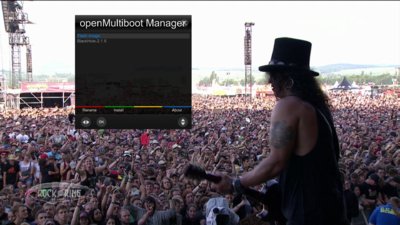
Now you can choose to boot, between image installed on flash ( as you know Open Black Hole ), or instead of this image installed on Open Multiboot ( USB PEN DRIVE ) --> Blackhole 2.1.6.
If you are running images BlackHole 3.0.? or Open BlackHole 4.1 or upper versions, don´t apply the next steps ( Notes )
Note: If you use Blackhole Image on Open_Multiboot, on Blackhole Image do this to avoid any confusion, as Blackhole has embebed Multiboot Plugin:
On running Blackhole 2.1.6 / 2.1.6.1, press <MENU>, open BLACKHOLE APP´S, and select BLACKHOLE SPEED-UP, disable MULTIBOOT to remove MULTIBOOT from Plugins, or
Press <BLUE KEY> X 2, to acess directly BLACKHOLE SPEED-UP, and disable MEOBOOT, i.e., on MEOBOOT turn <YES> TO <NO>.
Save and Exit
Note: If you use Blackhole Image on Open_Multiboot, on Blackhole Image do this to avoid any confusion, as Blackhole has embebed Multiboot Plugin:
On running Blackhole 2.1.7, press <MENU>, open BLACKHOLE APP´S, and select BLACKHOLE SPEED-UP, disable OPEN MULTIBOOT, or
Press <BLUE KEY> X 2, to acess directly BLACKHOLE SPEED-UP, and disable OPEN MULTIBOOT, i.e., on OPEN MULTIBOOT turn <YES> TO <NO>.
Save and Exit
The procedure for installing OTHER IMAGES on Open-Multiboot is allways the same. Try it and give your feedback!
BY BLACKHOLE TEAM