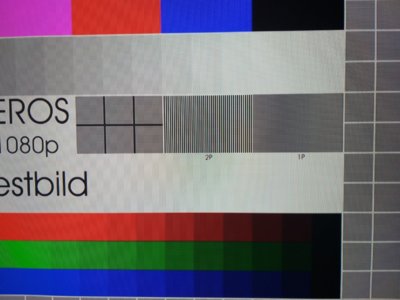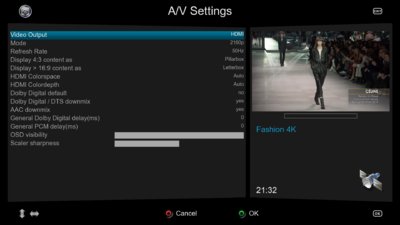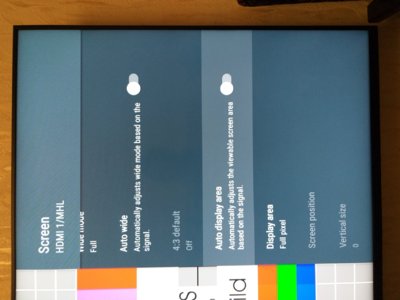Dear Community,
I just bought a Vu+ Zero4K and found a problem with image quality - the picture is zoomed in, so the sides of the picture are cropped a little bit.
This also sometimes called "Overscan", but there's nothing to do with a TV, because the TV is already configured to NO OVERSCAN mode. How do I know that? - All other sources (PCs/MediaPlayers/TVboxes) show correct picture without the zoom, on the same HDMI input. This is clearly a problem with the Vu+ Zero4K receiver.
I tried UI... plugin - it just resizes the menu, not the image itself.
Please help to fix the problem!
Thank you!
I just bought a Vu+ Zero4K and found a problem with image quality - the picture is zoomed in, so the sides of the picture are cropped a little bit.
This also sometimes called "Overscan", but there's nothing to do with a TV, because the TV is already configured to NO OVERSCAN mode. How do I know that? - All other sources (PCs/MediaPlayers/TVboxes) show correct picture without the zoom, on the same HDMI input. This is clearly a problem with the Vu+ Zero4K receiver.
I tried UI... plugin - it just resizes the menu, not the image itself.
Please help to fix the problem!
Thank you!