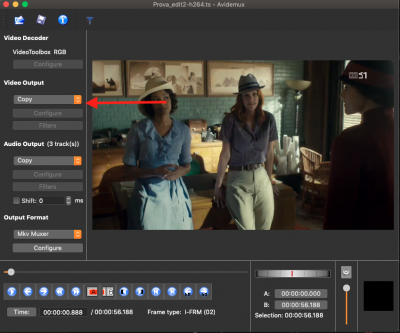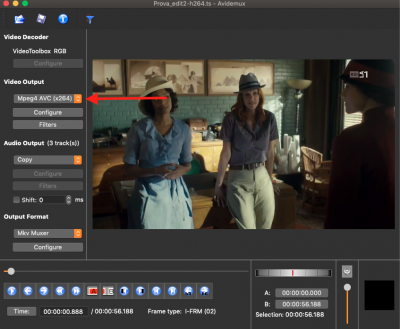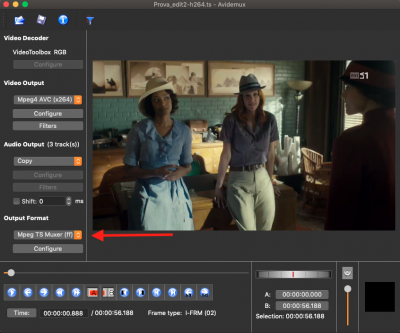AlexWilMac
Moderator
This is actually a post intended not really for HW section of this forum, but for the General HowTo, where I can't post.
The subject is about both BH and OBH.
I often record some events and then, as .ts format is uncompressed, if they are really important to me and I want add them to my Video Archive without wasting many, many gigabytes (even NAS disks are not infinite!), after having cut them by Avidemux (I don’t use for the important works the surely very comfortable MovieCut plugin, because it is not perfect in cuts: it is good enough for the everyday cuttings, though) and then I usually compress them by Handbrake, the best software to post-process video files, and free as Avidemux, also.
I have also many HB presets saved for different situations.
But… there is a big issue if they are sports events: you can’t use the slow motion any longer, after compressing your .ts files. This is a pity, but I found a way to solve this issue.
As I said I use Avidemux, free but great software (available for every OSs) to cut but it is also able to do much more: recoding, compressing and it has got many, many other postprocessing features, like masking TV logos, resizing videos, cut away the black parts above and at bottom, and many others.
So, I decided to try and use ADM to recode, instead, by the H264 codec, one of my original files, but using its option to use, as video container, TS instead of MKV. And it worked!
So, it’s now possible to use the slow motion also in my compressed files, just by this trick.
Hoping it’s useful.
***************************
POTER AVERE IL RALLENTATORE ANCHE NEI FILE COMPRESSI
Io registro spesso con il VU+ e, poiché il formato .ts con cui registrano tutti i PVR come il nostro è NON compresso, si tratta di troppi GB nel caso in cui quella registrazione si voglia conservare nel proprio archivio.
Quindi, dopo aver tagliato la registrazione (e, per farlo, per le registrazioni importanti in cui voglio dei tagli perfetti, non uso il pur ottimo e comodissimo plugin MovieCut ma Avidemux, splendido software gratuito disponibile per tutti i sistemi operativi e che permette tagli perfetti utilizzando i fotogrammi-chiave) li ho sempre compressi con Handbrake, il software più famoso per questo scopo.
Ho anche salvato di versi miei preset di lavorazione, facendo esperienza con questo software per ottenere una qualità indistinguibile a occhio nudo dall’originale ma con un file che sarà anche l’80% più piccolo.
Ma… c’è un grosso ma, ovviamente soprattutto per gli eventi sportivi: dopo la compressione qualsiasi codec si utilizzi (io di solito comprimo in H264, più universale dell’H265) non è più possibile utilizzare il rallentatore sui file così compressi.
Questo è un vero peccato. Ma io ho trovato una soluzione. Come dicevo, uso Avidemux per tagliare perfettamente ma Avidemux fa moltissime altre cose, molte delle quali non ho mai neppure esplorato: per esempio rimuove le bande nere orizzontali o verticali (ma questo lo fa anche HB), maschera il logo dei canali TV, effettua addirittura un resize dei filmati qualora si debbano unire più file con risoluzioni video diverse, e moltissime altre cose ancora.
Ma, soprattutto, ADM è anch’esso in grado di ricodificare e comprimere i video. Non sono mai riuscito a fare una vera prova comparata per capire quale dei due sia più rapido o, a parità di compressione, dia la qualità più alta, perché usando parametri e filtri in cui le impostazioni sono completamente diverse.
Ma ADM ha una possibilità in più che HB non ha e ho deciso di fare un esperimento.
Oltre alla codifica (H264, da ADM indicata come MPEG-4 x264) ho provato un diverso contenitore di output.
Quindi, anziché il classico MKV, ho scelto il contenitore MPEG-TS muxer (ff) come da schermata.
Ha funzionato! La compressione è equivalente a quella a cui mi ha abituato HB (e comunque si può regolarla nella sezione VIDEO OUTPUT con l’opzione “Configura” e con FILTRI. Ma il file è ancora un TS con la possibilità di funzionamento del rallentatore.
Sperando sia utile!
The subject is about both BH and OBH.
I often record some events and then, as .ts format is uncompressed, if they are really important to me and I want add them to my Video Archive without wasting many, many gigabytes (even NAS disks are not infinite!), after having cut them by Avidemux (I don’t use for the important works the surely very comfortable MovieCut plugin, because it is not perfect in cuts: it is good enough for the everyday cuttings, though) and then I usually compress them by Handbrake, the best software to post-process video files, and free as Avidemux, also.
I have also many HB presets saved for different situations.
But… there is a big issue if they are sports events: you can’t use the slow motion any longer, after compressing your .ts files. This is a pity, but I found a way to solve this issue.
As I said I use Avidemux, free but great software (available for every OSs) to cut but it is also able to do much more: recoding, compressing and it has got many, many other postprocessing features, like masking TV logos, resizing videos, cut away the black parts above and at bottom, and many others.
So, I decided to try and use ADM to recode, instead, by the H264 codec, one of my original files, but using its option to use, as video container, TS instead of MKV. And it worked!
So, it’s now possible to use the slow motion also in my compressed files, just by this trick.
Hoping it’s useful.
***************************
POTER AVERE IL RALLENTATORE ANCHE NEI FILE COMPRESSI
Io registro spesso con il VU+ e, poiché il formato .ts con cui registrano tutti i PVR come il nostro è NON compresso, si tratta di troppi GB nel caso in cui quella registrazione si voglia conservare nel proprio archivio.
Quindi, dopo aver tagliato la registrazione (e, per farlo, per le registrazioni importanti in cui voglio dei tagli perfetti, non uso il pur ottimo e comodissimo plugin MovieCut ma Avidemux, splendido software gratuito disponibile per tutti i sistemi operativi e che permette tagli perfetti utilizzando i fotogrammi-chiave) li ho sempre compressi con Handbrake, il software più famoso per questo scopo.
Ho anche salvato di versi miei preset di lavorazione, facendo esperienza con questo software per ottenere una qualità indistinguibile a occhio nudo dall’originale ma con un file che sarà anche l’80% più piccolo.
Ma… c’è un grosso ma, ovviamente soprattutto per gli eventi sportivi: dopo la compressione qualsiasi codec si utilizzi (io di solito comprimo in H264, più universale dell’H265) non è più possibile utilizzare il rallentatore sui file così compressi.
Questo è un vero peccato. Ma io ho trovato una soluzione. Come dicevo, uso Avidemux per tagliare perfettamente ma Avidemux fa moltissime altre cose, molte delle quali non ho mai neppure esplorato: per esempio rimuove le bande nere orizzontali o verticali (ma questo lo fa anche HB), maschera il logo dei canali TV, effettua addirittura un resize dei filmati qualora si debbano unire più file con risoluzioni video diverse, e moltissime altre cose ancora.
Ma, soprattutto, ADM è anch’esso in grado di ricodificare e comprimere i video. Non sono mai riuscito a fare una vera prova comparata per capire quale dei due sia più rapido o, a parità di compressione, dia la qualità più alta, perché usando parametri e filtri in cui le impostazioni sono completamente diverse.
Ma ADM ha una possibilità in più che HB non ha e ho deciso di fare un esperimento.
Oltre alla codifica (H264, da ADM indicata come MPEG-4 x264) ho provato un diverso contenitore di output.
Quindi, anziché il classico MKV, ho scelto il contenitore MPEG-TS muxer (ff) come da schermata.
Ha funzionato! La compressione è equivalente a quella a cui mi ha abituato HB (e comunque si può regolarla nella sezione VIDEO OUTPUT con l’opzione “Configura” e con FILTRI. Ma il file è ancora un TS con la possibilità di funzionamento del rallentatore.
Sperando sia utile!