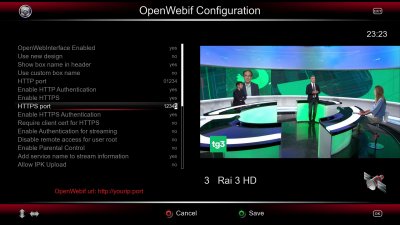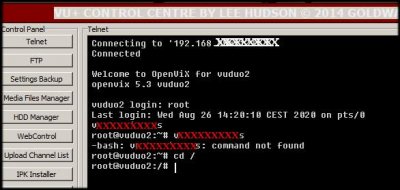I just downloaded an excellent app (VUPLUSTV) which will enable me to watch channels from my VU+ Duo on my IPad or IPhone. It uses OpenWebif.
I have a name (root) *and password* for my VU+ box, which I use for DreamBoxEdit and VU+ Control Centre on my PC. The name and pw are the same in those two programs and I can access my VU+ box fine using either program.
The VUPLUSTV app requires the box's IP and port number (80) AND the name and password. But when - in the OpenWebIF Configuration menu "HTTP Authorisation Required" is set to "yes", the app doesn't work and I can't access OWIF in my PC's browser either - it gives me the message
http://<my_ipaddress>.... is requesting your username and password. The site says: “OpenWebif”
and does not accept the password.
But when - in the OpenWebIF Configuration menu - "HTTP Authorisation Required" is set to "no", the app works.
So am I right in thinking that OWIF somehow separately needs to be told what the password is ? Or does it require a separate password all of its own ?
How can I make OWIF accept the password ? I have absolutely no idea how to do it, (I can use Telnet in VU+ Control Centre), so Instructions for Idiots would be greatly appreciated.
I have a name (root) *and password* for my VU+ box, which I use for DreamBoxEdit and VU+ Control Centre on my PC. The name and pw are the same in those two programs and I can access my VU+ box fine using either program.
The VUPLUSTV app requires the box's IP and port number (80) AND the name and password. But when - in the OpenWebIF Configuration menu "HTTP Authorisation Required" is set to "yes", the app doesn't work and I can't access OWIF in my PC's browser either - it gives me the message
http://<my_ipaddress>.... is requesting your username and password. The site says: “OpenWebif”
and does not accept the password.
But when - in the OpenWebIF Configuration menu - "HTTP Authorisation Required" is set to "no", the app works.
So am I right in thinking that OWIF somehow separately needs to be told what the password is ? Or does it require a separate password all of its own ?
How can I make OWIF accept the password ? I have absolutely no idea how to do it, (I can use Telnet in VU+ Control Centre), so Instructions for Idiots would be greatly appreciated.