First of all you need to make sure that you have administrator privileges on your Windows 7 PC and your firewall rules allow vu accessing W7 PC - this includes any additional security software you've already installed on your PC (you may need to add new rule to your firewall settings).
This tutorial has been made using BH ver 2.0.4
Then follow the below (it took me 10min to set up everything).
1. Setting up CIFS share for movie folder on W7 PC:
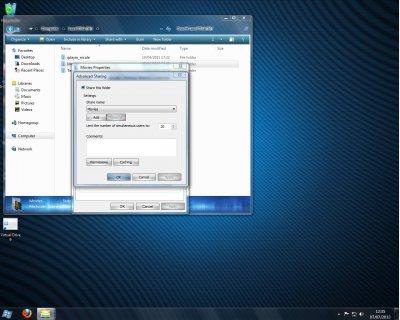
go to your movie folder properties > sharing > advanced sharing > thick 'share this folder' > enter 'share name' (as I did above) > apply
2. Make sure everyone has full control (click 'permissions'):
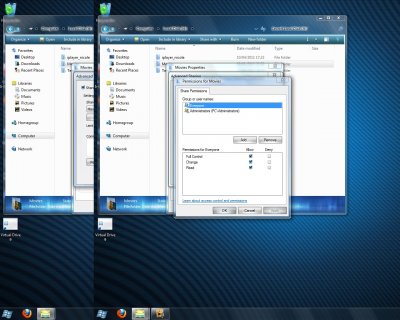
That's all I've done on my W7 machine.
3. On your vu remote control press blue > blue > scroll down to 'network browse & mountpoints' > LAN connection > and give your vu chance to scan entire network to find all accessible devices:
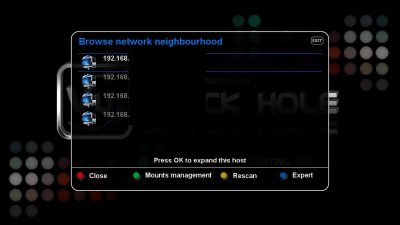
4. When it's done press green button ('mounts management') then select 'add new network mount point'. Your settings should be as below:
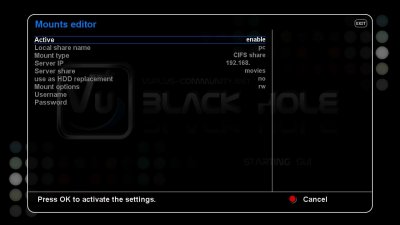
- active - enable;
- local share name - enter whatever you like - I named my folder 'pc';
- mount type - CIFS share;
- server IP - your W7 IP address;
- server share - enter your movie folder share name you used in point 1 (I entered as '/movies' with forward slash at the beginning);
- use as HDD replacement - no (I do not recommend to use network share as HDD replacement unless your PC is running 247 - however I experienced funny things including GSOD, when tested this feature earlier);
- mount options - rw;
- username - use your W7 username;
- password - use your W7 password.
Press OK to activate your settings (it may take a while to create new mount point).
5. When it's done you can check that your new mount point is visible and mounted - go to 'mountpoints management':
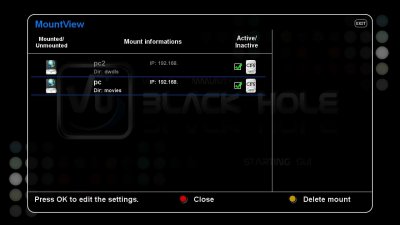
As you can see the above I've managed to create two CIFS mount points and both of them are mounted at this stage.
6. Go to menu > media player and you will see your movie folders added to the file lists:
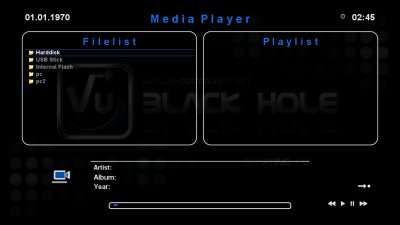
7. Go to your movie folder ('pc' folder in this case) and select movie you'd like to play:
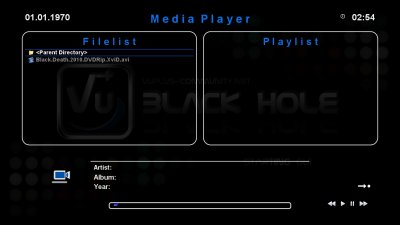

Be aware of:
- your PC must be on when you're trying to view movie folder located on your PC
- if CIFS mount points are invisible in media player you need to restart your vu;
- unfortunately CIFS mount points are not 'hot plug' yet, so you need to turn your PC on then reboot your VU.
Hope it helps.
This tutorial has been made using BH ver 2.0.4
Then follow the below (it took me 10min to set up everything).
1. Setting up CIFS share for movie folder on W7 PC:
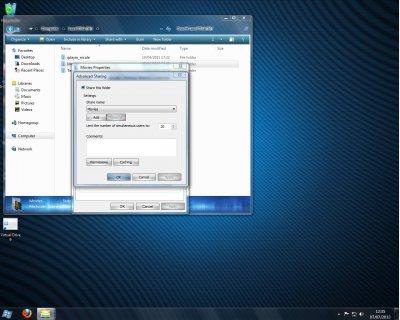
go to your movie folder properties > sharing > advanced sharing > thick 'share this folder' > enter 'share name' (as I did above) > apply
2. Make sure everyone has full control (click 'permissions'):
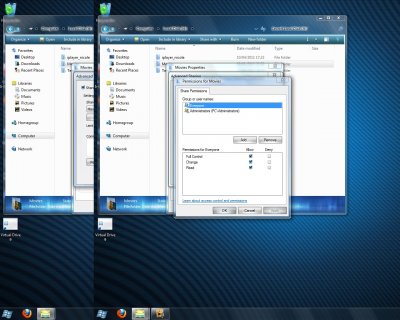
That's all I've done on my W7 machine.
3. On your vu remote control press blue > blue > scroll down to 'network browse & mountpoints' > LAN connection > and give your vu chance to scan entire network to find all accessible devices:
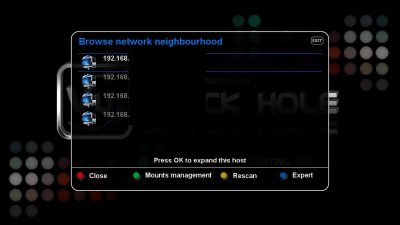
4. When it's done press green button ('mounts management') then select 'add new network mount point'. Your settings should be as below:
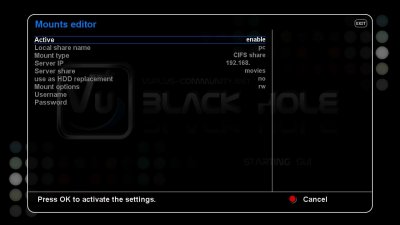
- active - enable;
- local share name - enter whatever you like - I named my folder 'pc';
- mount type - CIFS share;
- server IP - your W7 IP address;
- server share - enter your movie folder share name you used in point 1 (I entered as '/movies' with forward slash at the beginning);
- use as HDD replacement - no (I do not recommend to use network share as HDD replacement unless your PC is running 247 - however I experienced funny things including GSOD, when tested this feature earlier);
- mount options - rw;
- username - use your W7 username;
- password - use your W7 password.
Press OK to activate your settings (it may take a while to create new mount point).
5. When it's done you can check that your new mount point is visible and mounted - go to 'mountpoints management':
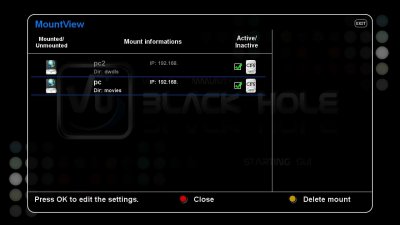
As you can see the above I've managed to create two CIFS mount points and both of them are mounted at this stage.
6. Go to menu > media player and you will see your movie folders added to the file lists:
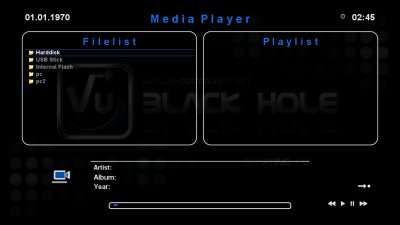
7. Go to your movie folder ('pc' folder in this case) and select movie you'd like to play:
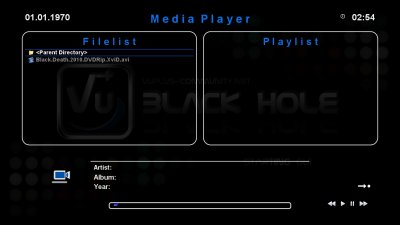

Be aware of:
- your PC must be on when you're trying to view movie folder located on your PC

- if CIFS mount points are invisible in media player you need to restart your vu;
- unfortunately CIFS mount points are not 'hot plug' yet, so you need to turn your PC on then reboot your VU.
Hope it helps.

