nunigaia
Moderator
GUIDE TO SIMPLE CONNECT BY FTP TO VUPLUS STB´S WITH YOUR PC
1) If you don´t know the IP address of your STB, you can found if connected to your network using the simple and follow software:
Advance IP Scanner ( Google for it ) and install on your PC
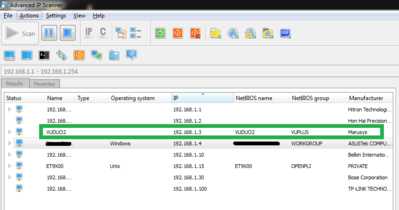
As you can see ... on my network the IP of my VUDUO2 is 192.168.1.3
I can connect with FTP ( File Transfer Protocol with it ), using:
Most used:
1 ) - Dreambox Control Center
2 ) - FTP software like Filezilla or CuteFTP
3 -) Directly on Browser ( Firefox, Internet Explorer, Opera, etc )
Case 1:
Via Dreambox Control Center
Connection: PC -> Router -> STB
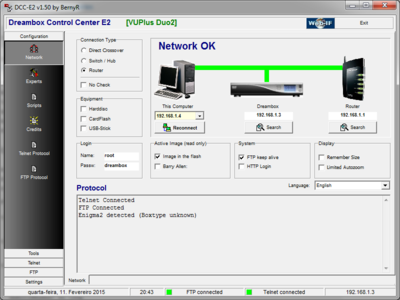
Or direct: PC --> STB
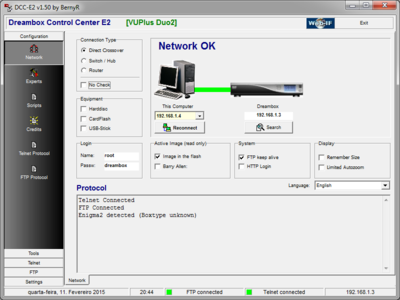
On the first image you can view the IP of my PC ---> 192.168.1.4 and VUDUO2 ---> 192.168.1.3
Case 2:
Via FILEZILLA
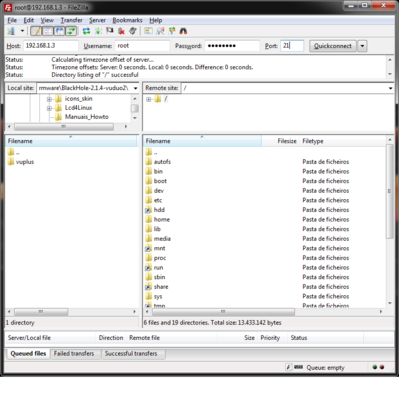
Case 3:
DIRECT CONNECTION
Via BROWSER
ftp://192.168.1.3:21 ( in my example, cause the IP of my VUDUO2 is 192.168.1.3 )
In engish
Nome de utilizador = User Name
User Name: root
Senha = Password
Password: dreambox
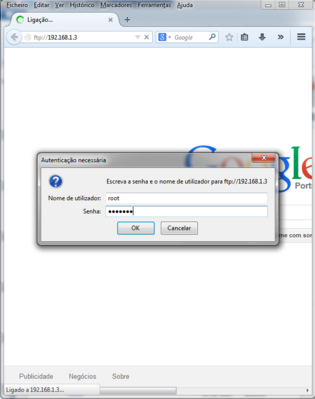
ftp://192.168.1.3:21 --> In my case the IP of VUDUO2
Click <OK> and you found the next and last screen of this tutorial:
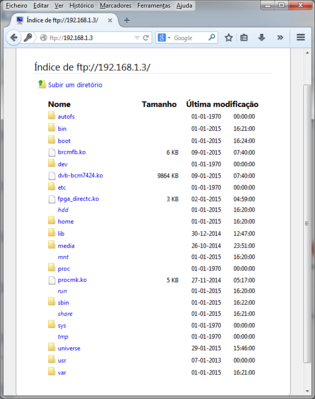
Direct connection established with browser.
Hope it will be usefull for all that don´t know how to establish connection via ftp
best regards
nunigaia
1) If you don´t know the IP address of your STB, you can found if connected to your network using the simple and follow software:
Advance IP Scanner ( Google for it ) and install on your PC
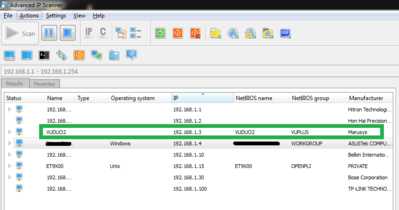
As you can see ... on my network the IP of my VUDUO2 is 192.168.1.3
I can connect with FTP ( File Transfer Protocol with it ), using:
Most used:
1 ) - Dreambox Control Center
2 ) - FTP software like Filezilla or CuteFTP
3 -) Directly on Browser ( Firefox, Internet Explorer, Opera, etc )
Case 1:
Via Dreambox Control Center
Connection: PC -> Router -> STB
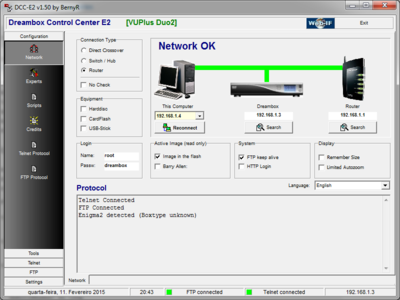
Or direct: PC --> STB
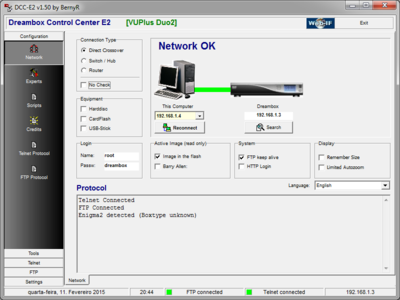
On the first image you can view the IP of my PC ---> 192.168.1.4 and VUDUO2 ---> 192.168.1.3
Case 2:
Via FILEZILLA
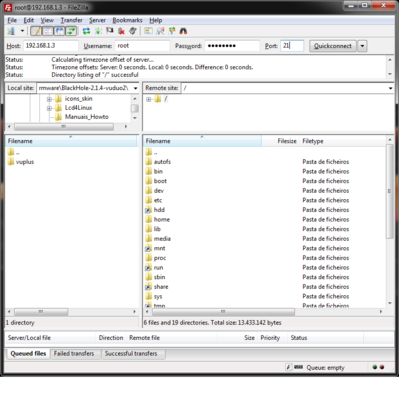
Case 3:
DIRECT CONNECTION
Via BROWSER
ftp://192.168.1.3:21 ( in my example, cause the IP of my VUDUO2 is 192.168.1.3 )
In engish
Nome de utilizador = User Name
User Name: root
Senha = Password
Password: dreambox
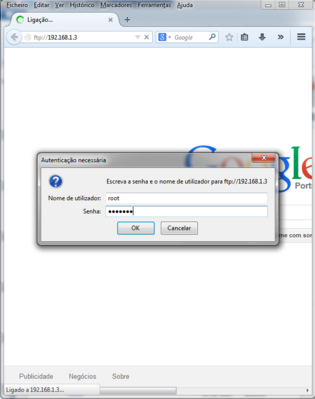
ftp://192.168.1.3:21 --> In my case the IP of VUDUO2
Click <OK> and you found the next and last screen of this tutorial:
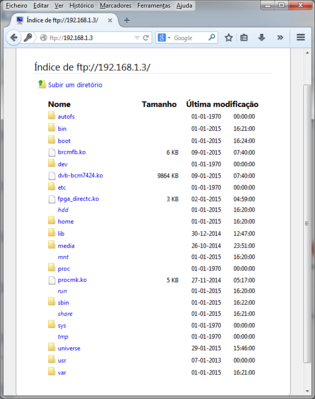
Direct connection established with browser.
Hope it will be usefull for all that don´t know how to establish connection via ftp
best regards
nunigaia
Last edited:

 .
.