Mito
Administrator
To install a new image, you need an empty USB stick FAT32 formatted.
If, for any reason, the upgrade fails, first disconnect any USB devices connected to your Vu+ and then try again to install the new image.
If the upgrade fails again, try to use another USB stick.
Vu+ Duo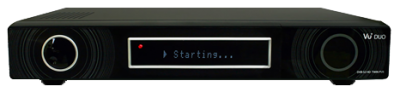
Update is done when upgrade completed message is shown on the display.

Push POWER button on the box (not on remote control!) when message appears on display.
Update is done when upgrade completed message is shown on the display.

Update is done when green light blinks on the front panel.
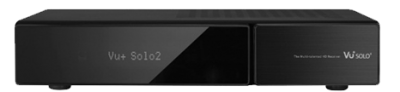
Push POWER button on the box (not on remote control!) when message appears on display.
Update is done when upgrade completed message is shown on the display.
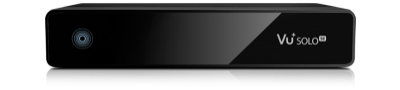
Update is done when the LED on front panel remains lit briefly and then starts blinking rapidly.
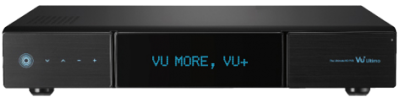
Push - button on the box (not on remote control!) when message appears on display.
Update is done when upgrade completed message is shown on the display.

Push CH- button on the box (not on remote control!) when message appears on display.
Update is done when upgrade completed message is shown on the display.
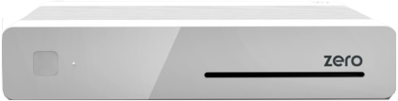
Update is done when the LED blinks on the front panel.
Since it doesn't seems to be enough clear, we specify that to starting the Ultimo update, you have to press the button shown in the following picture.
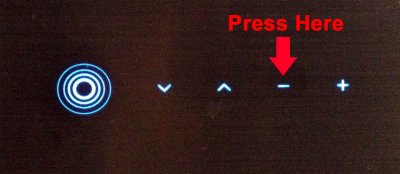
- Download image zip file for your Vu+ model;
- Unzip the zip file and you will have a folder named vuplus and under the folder, you will have another folder named after the model of your VuPlus set;
- Copy the vuplus folder (including all the sub folders and files in it) to root folder of your USB stick;
- WARNING!!! If you have any folder named vuplus on any device connected to your Vu+, delete the folder or rename it;
- Turn off your Vu+;
- Disconnect all USB flash drives connected to your receiver;
- If your receiver is equipped with a front USB port (Duo2, Ultimo, etc.), insert the USB stick in it, otherwise you can insert the USB stick in a rear port.;
- Turn on your Vu+.
If, for any reason, the upgrade fails, first disconnect any USB devices connected to your Vu+ and then try again to install the new image.
If the upgrade fails again, try to use another USB stick.
Vu+ Duo
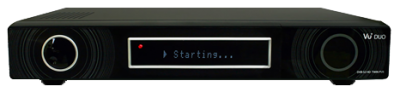
Update is done when upgrade completed message is shown on the display.
Vu+ Duo2

Push POWER button on the box (not on remote control!) when message appears on display.
Update is done when upgrade completed message is shown on the display.
Vu+ Solo

Update is done when green light blinks on the front panel.
Vu+ Solo2
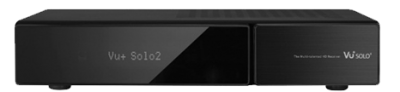
Push POWER button on the box (not on remote control!) when message appears on display.
Update is done when upgrade completed message is shown on the display.
Vu+ SoloSE
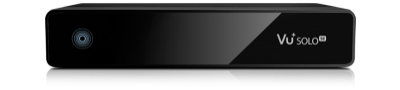
Update is done when the LED on front panel remains lit briefly and then starts blinking rapidly.
Vu+ Ultimo
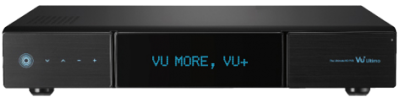
Push - button on the box (not on remote control!) when message appears on display.
Update is done when upgrade completed message is shown on the display.
Vu+ Uno

Push CH- button on the box (not on remote control!) when message appears on display.
Update is done when upgrade completed message is shown on the display.
Vu+ Zero
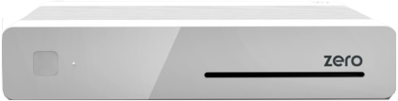
Update is done when the LED blinks on the front panel.
Since it doesn't seems to be enough clear, we specify that to starting the Ultimo update, you have to press the button shown in the following picture.
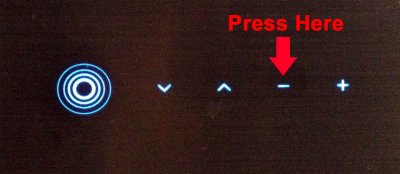
Last edited:



