lorenzo64
Administrator
Black Hole 2.0.1 OE 2
What is new ?
- New drivers (Solo2)
- Change feed system with full paths for all machines
- Update Videomode system plugin
- Update en translation
- Black Hole Speed: fully remove the disabled plugins from the system to increase speed and free flash space
- fix timezones
- fix bug in system info panel
- fix bug in device panel
- fix bug in image update
- fix bug in autoswap
PLEASE NOTE:
YOU MUST install this image in FLASH.
You CANNOT use online update to upgrade image from 2.0.0 to 2.0.1.
WARNING: This Image has the latest drivers and CAN NOT be installed in multiboot.
The image MUST be installed in flash.
Black Hole does not support images not installed in flash.
This latest version of the Black Hole series has been entirely rewritten and improved in the code for maximum stability and performance.
Please note that of all images Black Hole now has the best epg system:
- Integrated OpenEpg
- Rytec dedicated epg.dat
- New system epg.dat outside.
This last feature gives the possibility to various forums or communities to create their favorite EPG data files and load them into a web space.
Community members can then download it from our servers.
This feature provides other benefits such as:
Increase download speed of EPG
Download EPG from any channel
Schedule the download of EPG decoder even during standby
Users can customize the providers using Add / Remove function
Main functions of the buttons on the remote
OK button = Skin with simple information
OK button x 2 = Extra Info Skin
Blue button = Black Hole Blue Panel
Blue button and then Red button = Black Hole Epg Panel
Blue button and then Yellow button = System Monitor Panel
Blue button long press = Extensions
Yellow button = Audio menu
Green button = Black Hole Green Panel
Green button long press = Subservices
Green button and then Red button = Fast Plugin Setup
Green button x 2 = Fast Plugin
Button Red short press= access HbbTv functions
Button Red long press= Red Panel (Parallel Universes Teleportation)
Addons
Green button and then Yellow button takes you to:-
Dedicated server for BlackHole addons
Download and install additional packages from the Black Hole server
Infobar / OSD
Analog Clock Gui
Channel orbital location
Advanced Tuner Info: Sr Freq Pol Fec
Signal SNR, BER
Infobar picons
Characteristics of BlackHole Panels
Blue Panel
Extra Settings
Black Hole Speed Up
Black Hole Cron Manager (Manage schedules)
OSD Settings (OSD configuration)
Devices Manager
Usb Format Wizard
Kernel Modules Manager(Kernel module operator)
Inadyn Settings (Configure Inadyn)
Swap File Settings (Configure File Swap)
Hard Disk Settings (Configure Hard Drive)
OpenVPN Panel ( OpenVPN Panel)
Samba / CIFS Panel ( Samba Panel)
NFS Server Panel ( NFS server Panel)
Telnet Panel ( Telnet Panel)
FTP Panel ( FTP Panel)
UPnP Client Djmount
UPnP Server Mediatomb
UpnP Server Minidlna
Pcsc Panel
Tuner Server
Network Browse & Mountpoints
Info Panel
1 - Gui Setting (Gui configurations)
2 - Service Information (information system)
3 - About (info)
Memory (Memory)
Space (capacity)
CPU (processor)
Process (process)
EPG Panel
Global settings (global settings EPG)
Setting Provider (ISP settings)
Green Panel
Fast Plugin Setup (Configure quick access to your favourite plugin)
Fast Plugin (Access your favourite plugin)
Addons (added)
Addons Download Manager (Manager for package downloading)
Online Feeds Settings update
Online Black Hole image update
Manual Install BH packges (Manual installation of Black Hole packages)
Manual Install IPK packages (Manual installation of IPK packages)
Addons Uninstall Panel (Uninstalled packages)
Black Hole Statistics (See connections, top downloads and more)
Characteristics of BlackHole Panels
Red Panel
BH Parallel Universe Teleportation
Black Hole
Avalon
Chaos
Ghost
Credits
Thanks to Pedro_Newbie for Backup script
Thanks to the group of Beta Testers.
Thanks to Rytec for providing us with the server with all epg.dat files.
Thanks to MaxZ4 for Integrated EPG loader.
Thanks to Skaman for Cross EPG
Thanks to Lukkino (VDR-Italy) for the source code of OpenTV.
Thanks to Reinh@rd for the file satellites.xml.
DISCLAIMER
THE BLACK HOLE IMAGE IS BASED ON THE OFFICIAL FIRMWARE PUBLISHED BY VU+ AND IN ACCORDANCE WITH THE LAW IT CONTAINS ONLY SYSTEM ADDITIONS & GRAPHIC CHANGES.
THE BLACK HOLE IMAGE DOES NOT CONTAIN ANY EMULATOR, K E Y S, SOFTCAMS OR OTHER SYSTEM FOR VIEWING PAY - TV WITH OR WITHOUT A PAID SUBSCRIPTION.
LASTLY, THE BLACK HOLE IMAGE DOES NOT CONTAIN ANY SYSTEM TO DOWNLOAD PLUGINS OR EMULATORS FROM EXTERNAL SERVERS OR SOFTWARE THAT MAY BE USED FOR ILLEGAL PURPOSES SUCH AS CARD SHARING.
LICENSE (TERM OF USE)
THE BLACK HOLE IMAGE IS ISSUED FOR THE FREE USE FOR ALL USERS PROVIDED THAT IT WILL NOT BE CHANGED IN ANY WAY AND THAT IT WILL ONLY BE USED FOR LAWFUL PURPOSES.
ANY CHANGES OR ADDITIONS TO BLACK HOLE IMAGE THAT INVOLVE UNLAWFUL USE OF THE IMAGE SUCH AS CARD-SHARING AND EMULATORS ARE NOT ALLOWED AND CAUSE THE REVOKE OF THIS LICENSE.
This is free hobbyist software and it comes with absolutely no warranty. Use it at your own risk.


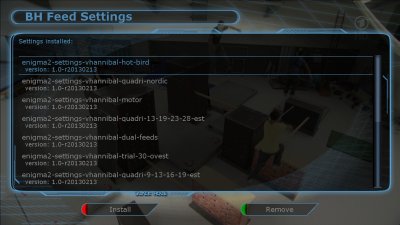





![animierte-gifs-danksagung-092[1].gif](/board/data/attachments/10/10479-5e60f0f892db36ae98637602646f8306.jpg)

